There are things to perform on your computer to make it very efficient and to make the computer run faster as you expected. These are basic maintenance that you should do in your personal computer.
A. Perform Once a Week
Delete all temporary files and folders
•click on "Start" button
•choose the "Programs" menu
•choose the "Windows Explorer" folder
•double-click the "Windows" folder on the "C" drive
•double-click the "Cookies" folder
•delete all the cookies (the folder should be emptied except for a file named "index.dat")
•double-click on the "TEMP" folder and delete its entire contents
•double-click on the "Temporary Internet Files" folder and delete its entire contents
•empty the recycle bin
B. Perform Twice a Month
Run Disk Cleanup
•click on "Start" button
•choose the "Programs" menu
•choose the "Accessories" menu
•choose the "System Tools" menu
•choose "Disk Cleanup"
•select to clean up the "C" drive
•select to delete the following files: Temporary Internet Files, Downloaded Program Files, Recycle Bin, and Temporary Files
•empty the recycle bin
Run ScanDisk
•click on "Start" button
•choose the "Programs" menu
•choose the "Accessories" menu
•choose the "System Tools" menu
•choose "ScanDisk"
•select to check the "C" drive for errors
•select the "Standard" type of test
•check the "Automatically fix errors" box
Clean up the Desktop
•delete all unnecessary shortcuts
•right-click once on the background of the desktop
•choose "Arrange Icons" menu
•choose "Auto Arrange"
•empty the recycle bin
C. Perform Once a Month
Double-Check Internet Settings
•open Internet Explorer (this may vary with different versions of IE)
•choose the "Favorites" menu
•choose the "Organize Favorites" menu
•delete all unnecessary favorites
•open "Internet Options" folder (either in "Tools" menu or "View" menu)
•make sure home-page is set properly
•choose to "Delete Files" in the Temporary Internet Files section
•choose to "Delete Cookies"
•click on the "Settings" button in the Temporary Internet Files section
•set the amount of disk space to be used for the Temporary Internet Files folder at the minimum
•choose to "Clear History" in the History section
•set the "Days to keep pages in history" to 3
•empty the recycle bin
Empty the "My Documents" folder
•remove all unnecessary files and folders
•empty the recycle bin
Get all critical Windows Updates
•click on "Start" button
•choose "Windows Update"
•double-click on "Product Updates"
•download all "Critical Updates"
Run Anti-Virus Scan—(the computers either have Norton AntiVirus or McAfee VirusScan)
•click on "Start" button
•choose "Find"
•choose "Files or Folders"
•search for "McAfee Viruscan" by typing in "scan32.exe"
•search for "Norton AntiVirus" by typing in "NAVW32.EXE"
•double-click on the icon to start the program
Run Disk Defragmenter
•click on "Start" button
•choose the "Programs" menu
•choose the "Accessories" menu
•choose the "System Tools" menu
•choose "Disk Defragmenter"
•select to defragment the "C" drive
I hope this could help you to make your computer perform efficiently.
HOME:
other important articles to read on...click here to visit
Thursday, January 10, 2008
Basic PC/Windows Maintenance Procedures
Posted by
Noel
at
10:54 PM
![]()
Labels: computers, internet maintenance, maintenance on your computer, techniques
Subscribe to:
Post Comments (Atom)
.jpg)























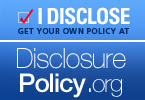



No comments:
Post a Comment